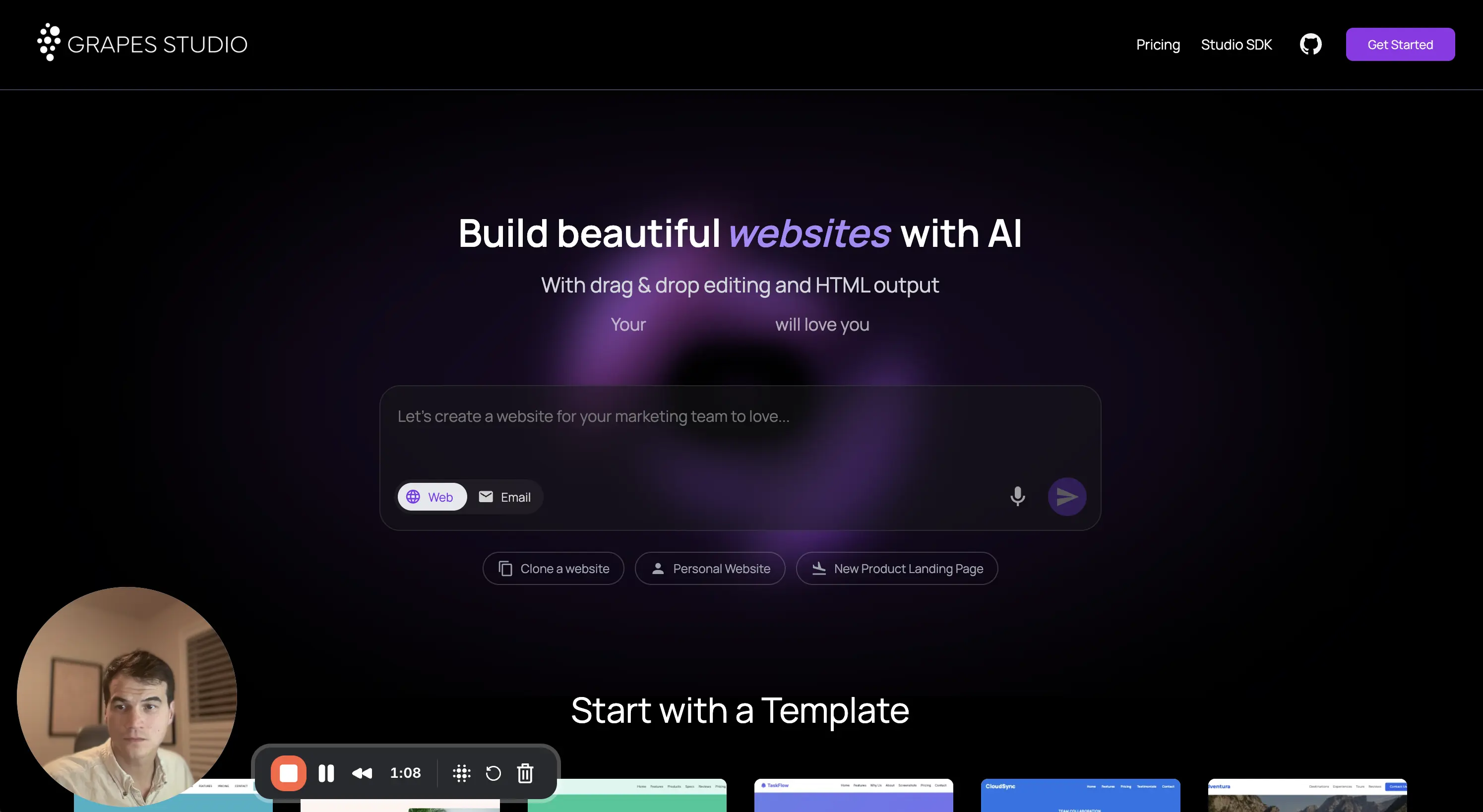Getting Started with Grapes Studio
Grapes Studio is an AI-powered, visual website builder that makes it easy to create professional websites without writing code. Whether you're a complete beginner or an experienced developer, this tutorial will walk you through everything you need to know to get the most out of Grapes Studio.
In this comprehensive guide, we'll cover:
- Creating your first project
- Using the AI assistant to generate websites
- Visual editing with drag-and-drop
- Cloning existing websites
- Customizing styles and layouts
- Exporting your projects
Creating Your First Project
To get started with Grapes Studio, head over to https://grapesjs.com and sign up for a free account. Once you're logged in, you'll see the dashboard where you can create new projects.
Starting from Scratch
- Click the "New Project" button on your dashboard
- Choose the project type (Web or Email)
- Select whether you want to start with a blank canvas or choose from templates
- Give your project a name and click "Create"
Using AI to Generate Your Website
One of the most powerful features of Grapes Studio is the AI assistant. Instead of starting from scratch, you can describe what you want and let AI build it for you:
- Click "New Project" and select "AI Generate"
- Enter a description of your website (e.g., "A modern portfolio website for a photographer with a dark theme")
- Click "Generate" and wait for AI to create your website
- Review the generated design and start customizing
Visual Editing Basics
Once your project is created, you'll enter the visual editor. This is where the magic happens.
The Editor Interface
The Grapes Studio editor is divided into several key areas:
- Canvas: The main editing area where you build your website
- Layers Panel: View and manage all components in your page
- Styles Panel: Customize colors, fonts, spacing, and more
- Components Panel: Drag and drop new elements onto your page
Adding Components
To add new elements to your page:
- Open the Components Panel on the left side
- Browse through available components (Text, Image, Button, Container, etc.)
- Click and drag a component onto the canvas
- Drop it where you want it positioned
Editing Text
Editing text is as simple as clicking on it:
- Click any text element on the canvas
- The text becomes editable directly
- Type your new content
- Click outside to save changes
Styling Elements
To customize the appearance of any element:
- Select the element you want to style
- Open the Styles Panel on the right
- Adjust properties like:
- Colors (background, text, borders)
- Typography (font family, size, weight)
- Spacing (padding, margin)
- Layout (width, height, alignment)
- Effects (shadows, borders, opacity)
Using AI to Enhance Your Design
The AI assistant isn't just for initial generation—you can use it throughout your editing process.
AI-Powered Suggestions
While editing, you can ask AI for help:
- "Add a call-to-action section"
- "Create a hero section with a background image"
- "Suggest better colors for this section"
The AI understands context and will generate appropriate components based on your current design.
Website Cloning
One of Grapes Studio's standout features is the ability to clone existing websites:
- Click the "Clone Website" button
- Enter the URL of the website you want to replicate
- Wait for Grapes Studio to analyze and recreate the design
- The cloned website appears as an editable template in your workspace
This is perfect for:
- Recreating a design you love
- Converting a static site into an editable template
- Learning from existing designs
- Quickly starting with a proven layout
Advanced Features
Working with Layers
The Layers Panel gives you a hierarchical view of all components:
- Organize: Drag components to reorder them
- Select: Click layers to select components on the canvas
- Hide/Show: Toggle visibility without deleting
- Group: Organize related components together
Responsive Design
Grapes Studio makes it easy to create responsive designs:
- Use the viewport controls to switch between desktop, tablet, and mobile views
- Adjust styles for each breakpoint
- Preview how your site looks on different devices
- Make device-specific adjustments as needed
Custom Code
For advanced users, Grapes Studio allows you to:
- Add custom HTML directly
- Inject custom CSS
- Access the raw code at any time
Exporting Your Project
Once you're happy with your design, it's time to export:
- Click the "Export" button in the top toolbar
- Choose your export format:
- HTML/CSS: Clean, standard web files
- ZIP: All files packaged together
- Download your files
- Deploy your project
What You Get
Grapes Studio exports clean, semantic HTML and CSS:
- No framework dependencies
- Standard web technologies
- SEO-friendly markup
- Fast-loading code
- Works everywhere
Tips and Best Practices
Design Tips
- Start with a clear vision: Know what you want to build before you start
- Use AI for inspiration: Let AI generate initial ideas, then customize
- Keep it simple: Don't overcrowd your pages
- Maintain consistency: Use consistent colors, fonts, and spacing
- Test responsiveness: Always check how your site looks on mobile
Performance Tips
- Optimize images: Use appropriately sized images for web
- Limit animations: Too many animations can slow down your site
- Test load times: Make sure your site loads quickly
- Minimize custom code: Only add what's necessary
Workflow Tips
- Save frequently: Your work auto-saves, but try to save regularly
- Use templates: Save time by starting with templates built by our design team
- Experiment freely: The editor makes it easy to try different designs
- Export and test: Always test your exported site before going live
Next Steps
Now that you understand the basics of Grapes Studio, you're ready to build amazing websites! Here are some resources to help you continue learning:
- Community Forum: Connect with other users and get help
- Templates Gallery: Browse and use professional templates
Conclusion
Grapes Studio makes website building accessible to everyone, combining the power of AI with intuitive visual editing. Whether you're building a personal portfolio, a business website, or a landing page, Grapes Studio provides the tools you need to create professional results.
The best way to learn is by doing. Start with a simple project, experiment with the features, and don't be afraid to try new things. With practice, you'll be creating stunning websites in no time.
Start building with Grapes Studio today and bring your vision to life!
Happy building! 🚀